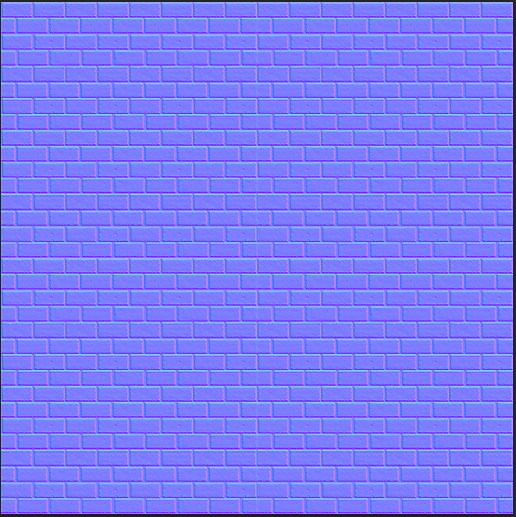Importing The Assets
The first step within UDK was to import all of my meshes which had previously be exported on the centre point in Maya as 'FBX' files. For the meshes and diffuse textures, all i had to do was create a new package and drag them in from their file location, the normal maps on the other hand required me to first adjust their compression technique to 'Normal Map' or UDK wouldn't recognise them as anything beyond flat images. After getting all of these files loaded in to my new package, i was then entirely ready to create 'Texture' files within my package to connect the diffuse and normals together so i could then apply them to each mesh.
Connecting each component's texture together was quite a simple task, just forcing me to right click the package window and create a new 'Texture'. Double clicking each of these, i was presented with a menu with a list of options relating to their function within a texture and a small grey box next to each one. I simply dragged each diffuse and normal from my package in to the new menu when appropriate whilst connecting the diffuse textures to the diffuse boxes and the normal maps to the normal boxes.
Once i then clicked the tick option in the top left corner of the window, all the changes were saved. Looking at the previous on the left hand side, i could then apply each of these to the meshes. As i also had a alpha map, i created a 'Constant' and 'Multiply' node, attaching these to my specular which allowed me to edit the brightness of my original specular map at any time by simply changing the value of the constant node. This stopped me from having to jump between Photoshop every time i wanted to make an adjustment.
To then apply these textures to each mesh, i double clicked the meshes, one by one and under the 'LODinfo' tab, i clicked each of the drop-down menus until a material option appeared with a small green arrow next to it. By selecting the appropriate full texture file from the package and then clicking this option, i could instantly assign them. Whilst at this, by un-ticking the 'Use Simple Box Collision', 'Use Simple Line Collisions' and 'Use Simple Rigid Body Collision' i was able to instantly give each mesh full collision. I tried previously to create my own collision and also attempted the auto-collision options but none of these options ended up working correctly.
The final step was to drag and drop every textures mesh in to the scene and with the maya version loaded up in a new window; re-create the scene within the UDK window. This may have been rather awkward but after a bit of trial and error, i managed to set up the entire scene, well under budget and was ready to take my render shots.
After adjusting the world sun direction and re-building the lighting, i removed the HUD via console commands, ensured the lightmaps were working correctly and then used the command 'Tiledshot 4' to take some very high quality screenshots.
Friday, 11 April 2014
The Scene
The Props
To start, i spent a while looking at construction sites in the Derbyshire area and noticed a few components which practically made up the entire site. This involved cones, corrugated metal fences, bricks and concrete blocks so with these i could practically create any form of construction site by simply changing their placement within the scene. As all of these props are relatively blocky, it gave me a lot to work with alongside the very limiting 1000 poly-count.
These didn't take too long to construct but i had to ensure that the fence could be copied without looking too much out of place whilst also hiding as much of the background as physically possible just in case i decided to include a wall.
To make the entire UVing process easier and to also allow myself to use tillable textures, i decided to use four 512 x 512 textures instead of the single 1024 x 1024. With this, the fence and support block quite happily fit on a single 512 whilst the cone and block then fit on another 512 although no where near as neatly. With the ground on its only 512 it left me with one 512 spare.
I could have simply broke the last one in to four 256 x 256 textures for vertex painting but instead decided on using it for a brick backdrop as the vast majority of the seems can very easily be covered by the fence panels.
The final step in the planning then was to organise the scene, ensuring that it would provide me with a decent full shot from two different angles for my render. With the low poly nature of my props; i managed to create a semi-circle of fences, three oddly angles cones and a huge assortment of bricks without going over budget.
This just left the texturing phase.
Texturing
Texturing in general was a fairly enjoyable task even with the lower quality 512 texture maps. To help improve the quality as much as possible, i first textured each UV sheet in 1024 so i could then sharpen it using filters before downscaling each one to the appropriate 512.
After creating high poly variants of each prop and baking both the normal maps and ambient occlusion maps in X-normals, i could place each AO on the correct snapshot and begin working on the textures.
The brick texture simply consisted of a few home-made stippled brushes, combined with a sandstone wall and a pillow emboss using an invisible black line to just show the glow, really bringing out its shape. For the cone itself, i started with a simple orange colour and warped a black - white - black gradient using the transform tools and then using a variety of layer styles to make the inner flow of each section. This was fairly time consuming but the end result was worth it.
For the fence and stand, i combined a wide variety of metal textures on top of a the previously generated AO map. After adding some emboss layer styles and inner shadows, i managed to create a texture that i was generally quite happy with but due to the downscaling, a lot of the specific detail i relied on had been almost entirely removed. For the base; i re-used the brick texture created previously combined with an inner shadow and finally for the pipe i utilised a rusted pipe base texture with the shine from a polished pipe overlayed to make a semi-realistic metal texture.
The ground was incredibly simple as all i had to do was overlay and play around with a variety of dirt, wood and stone textures before creating a high pass, off-setting the image by 256 pixels and altering the general colour scheme, ensuring that i was left with a brownish tillable texture that i could then easily use for the floor/ base.
As i decided eventually to have a brick back drop to hide the sky-box, i utilised a 5 and a half brick segment from a sand stone wall before off-setting it, filling in any errors and attempted to make it fully tillable. To really bring out the bricks, i created a new layer, put it on multiply and coloured in all the gaps between the bricks. After upping the general light factor of the bricks i could then call it done. It doesn't tile perfectly but quite happily does the job.
To enhance all of the normal maps for each texture, i started with the basics i baked earlier before creating a second copy of each individual texture sheet, combining them and then using the x-normal 'high to normal' plug-in to generate a partially detailed map. I then duplicated these layers, set the new ones to overlay, surface blurred then and then overlayed the newly created normal maps over the base variants.
With all the normal maps fully generated i loaded them straight in to Maya, applied them to my meshes and it gave me a good of idea of how i wanted it all layed out and how it would then look when fully imported in to UDK, ready to be presented.
To start, i spent a while looking at construction sites in the Derbyshire area and noticed a few components which practically made up the entire site. This involved cones, corrugated metal fences, bricks and concrete blocks so with these i could practically create any form of construction site by simply changing their placement within the scene. As all of these props are relatively blocky, it gave me a lot to work with alongside the very limiting 1000 poly-count.
These didn't take too long to construct but i had to ensure that the fence could be copied without looking too much out of place whilst also hiding as much of the background as physically possible just in case i decided to include a wall.
To make the entire UVing process easier and to also allow myself to use tillable textures, i decided to use four 512 x 512 textures instead of the single 1024 x 1024. With this, the fence and support block quite happily fit on a single 512 whilst the cone and block then fit on another 512 although no where near as neatly. With the ground on its only 512 it left me with one 512 spare.
I could have simply broke the last one in to four 256 x 256 textures for vertex painting but instead decided on using it for a brick backdrop as the vast majority of the seems can very easily be covered by the fence panels.
The final step in the planning then was to organise the scene, ensuring that it would provide me with a decent full shot from two different angles for my render. With the low poly nature of my props; i managed to create a semi-circle of fences, three oddly angles cones and a huge assortment of bricks without going over budget.
This just left the texturing phase.
Texturing
Texturing in general was a fairly enjoyable task even with the lower quality 512 texture maps. To help improve the quality as much as possible, i first textured each UV sheet in 1024 so i could then sharpen it using filters before downscaling each one to the appropriate 512.
After creating high poly variants of each prop and baking both the normal maps and ambient occlusion maps in X-normals, i could place each AO on the correct snapshot and begin working on the textures.
The brick texture simply consisted of a few home-made stippled brushes, combined with a sandstone wall and a pillow emboss using an invisible black line to just show the glow, really bringing out its shape. For the cone itself, i started with a simple orange colour and warped a black - white - black gradient using the transform tools and then using a variety of layer styles to make the inner flow of each section. This was fairly time consuming but the end result was worth it.
For the fence and stand, i combined a wide variety of metal textures on top of a the previously generated AO map. After adding some emboss layer styles and inner shadows, i managed to create a texture that i was generally quite happy with but due to the downscaling, a lot of the specific detail i relied on had been almost entirely removed. For the base; i re-used the brick texture created previously combined with an inner shadow and finally for the pipe i utilised a rusted pipe base texture with the shine from a polished pipe overlayed to make a semi-realistic metal texture.
The ground was incredibly simple as all i had to do was overlay and play around with a variety of dirt, wood and stone textures before creating a high pass, off-setting the image by 256 pixels and altering the general colour scheme, ensuring that i was left with a brownish tillable texture that i could then easily use for the floor/ base.
As i decided eventually to have a brick back drop to hide the sky-box, i utilised a 5 and a half brick segment from a sand stone wall before off-setting it, filling in any errors and attempted to make it fully tillable. To really bring out the bricks, i created a new layer, put it on multiply and coloured in all the gaps between the bricks. After upping the general light factor of the bricks i could then call it done. It doesn't tile perfectly but quite happily does the job.
To enhance all of the normal maps for each texture, i started with the basics i baked earlier before creating a second copy of each individual texture sheet, combining them and then using the x-normal 'high to normal' plug-in to generate a partially detailed map. I then duplicated these layers, set the new ones to overlay, surface blurred then and then overlayed the newly created normal maps over the base variants.
With all the normal maps fully generated i loaded them straight in to Maya, applied them to my meshes and it gave me a good of idea of how i wanted it all layed out and how it would then look when fully imported in to UDK, ready to be presented.
Friday, 28 March 2014
The Texturing
Basic Texturing
After entirely finishing my UV sheet, I was able to export a
1024 x 1024 snapshot and then load it in to Photoshop. Before I could begin
texturing I had to generate an ambient occlusion texture map. This caused a
variety of problems though due to both the huge number of components that makes
up the construction vehicle and the fact that to improve on texture quality, I overlaid
almost every single mirrored face within the UV texture editor.
This allowed me far more resolution to work with but also
forced me to separate my model in to groups for each major component before I could
bake them. Even with all this, after exporting each major component as a FBX
and loading them in to x-normals for a faster baking process, the end results
still had a wide assortment of errors which forced me to do a lot of tweaking
in Photoshop, using the healing brush, smudge tool and clone stamp tool. Once I
got to a position where I felt relatively happy with the end results, I placed
both the AO and UV snapshot in Photoshop; Snapshot at the top set to screen and
the AO placed below as an overlay and could then begin texturing.
At first when beginning the physical texturing, I decided to
start with block colours, ensuring that not only could I get all the basic
details down quickly and neatly; I could colour code as well as group each
component within Photoshop to make it a lot easier to identify which component
was which. Although this seemed like a rather good idea at the time, due to
corruption I lost the entire block out forcing me to restart with just the AO
and snapshot but it did give me a rough idea of what of what colours look best
in which locations.
Even though my UVs had a fair few seams in them, I used a
few techniques learn within texture dev to make them entirely seamless with
very little to no trial and error. By separating the main body with the largest
seam in to a separate object, duplicating it and then planar mapping it to a
camera view in which the seam is covered, I could then open the ‘Transfer maps’
menu and bake the newly UV’ed body as a the source mesh with the correctly UV’ed
body as the target, ensuring that both are visible and ‘Diffuse’ is selected. I
had to create a new texture for the newly UV’ed body which was simply a 1024
tiled version of the original body texture but after baking all I had to do was
open the newly baked diffuse in Photoshop and erase everything beyond the edges
where the seams are located between the UVs.
As the seams were completed covered within the duplicated
vehicle frame, leaving just these edges and then overlaying them over the
normal UV texture sheet I had been working on left me with an entirely seamless
result. This is a fairly time consuming task so I only used it on crucial areas
but it could realistically work for any possible UV seam but it is important to
ensure that the UVs are set to the same scale across the entire object or some awkward
blurring can occur.
Using a variety of textured I sourced from local pipes,
surfaces, early reference and food I began experimenting, creating individual and
unique textures for each and every component within the construction vehicle.
This may have been un-necessary and have taken far too much time but through
the use of an extremely powerful camera, I was able to combine zoomed in
segments of just a few texture images together to make a huge number of
variations. By selecting each component area using the Polygonal selection
tool, I was able to make the entire sheet look incredibly neat which in turn
made it far easier to understand once more detailed were added.
It may have taken an incredibly long time to lay down all
these base textures but it left me with a nice, un-painted and rather rusty
effect across the entire vehicle. Even at this, it still looked quite
unfinished in comparison to my original reference photos but I was then able to
create a new layer to handle block out colour, putting the base layers on the ‘Subtract’
layer mode, allowing areas of the rust texture to show under the block colour.
At this stage, I wanted to add a bit more detail and depth to
each component but due to the texture resolution on most components, it was
going to be a very awkward task to incorporate it directly in to the base
textures but by created another layer and setting it to bevel/emboss, I could
turn down the fill and then trace each component with a near transparent line
which incorporated a nice bit of shading detail, making each component look
slightly more warn around the edges. This was a fairly quick process but
created some rather dramatic results.
I then
decided to create a normal map for the wheels to make the thread look more
protruding and generally make the wheel look more realistic. To do this, I found
one of my reference photos of the construction vehicle’s tire tread and created
the basic raised geometry across a flat plane in Maya. After adding a few edge
loops and then applying smoothing, I was able to bake the end results to a
plane before tiling it across the treat UV area. After applying this in ‘Tangent
Space’, as a normal/bump map in Maya, it made the tires pop out a lot more than
previously.
The overall texture still needs a bit doing to it in terms
of a few decals and I need to erase a bit of the yellow block colour to show through
a bit more rust in areas that require it but generally im quite happy with the
result up to this point even in a fair fit more work is still required before I
can call it a finished product. In the future I do need to pay far more
attention to layer naming as I appear to be incredibly messy in this sense,
forcing myself to then spend a good few hours afterwards removing, renaming and
then combining each of the necessary layers which over-complicates the entire
process.
Finishing Touches
The final steps i had to take to finish off this construction vehicle was the generate the specular map, rub away a bit of the colour detail with its luminosity detail to remove some of the more intensive orange shaded areas. With the colour levels more or less correct, I was able to use the sharpen filter on any faded area to add a slight bit more detail to the rough metallic areas. The windows still seemed a little too dirty so i turned down the window dirt layer and the glass effect worked much nicer.
With the model now looking relatively decent, i created a low impact normal map which i combined with the previous map to make each material really stand out. It may be less obvious on areas such as the painted surfaces but the front scoop and other bare metal pieces become crusted and relatively bumpy, really allowing the material to show through.
Finishing Touches
The final steps i had to take to finish off this construction vehicle was the generate the specular map, rub away a bit of the colour detail with its luminosity detail to remove some of the more intensive orange shaded areas. With the colour levels more or less correct, I was able to use the sharpen filter on any faded area to add a slight bit more detail to the rough metallic areas. The windows still seemed a little too dirty so i turned down the window dirt layer and the glass effect worked much nicer.
With the model now looking relatively decent, i created a low impact normal map which i combined with the previous map to make each material really stand out. It may be less obvious on areas such as the painted surfaces but the front scoop and other bare metal pieces become crusted and relatively bumpy, really allowing the material to show through.
Friday, 14 March 2014
UV Mapping
The Unwrapping
After entirely finishing the mesh, the next course of action was to unwrap every single part of my model, using a checkerboard pattern to ensure that each projection was corrent and not blurred in the slightest. Throughout the previous tasks, i found this to be a rather awkward task, forcing me to spend hours moving around UVs after making each projection just to ensure that no edges were stretched.This time around, i decided to firly straighten out the angle of any and all of the cylinders within the model, making it far easier to map them directly from the x,y or z axis and to ensure that each projected face was put directly in to scale the second it was projected, i altered the projection width and height of every face to 100. With oddly angled faces, i still had to tweak the UVs slightly but due ot everything being practically the same scale, i was able to 'Move and sew' the vast majrotiy of faces togather without deforming the UVs, speeding up the entire process greatly whilist also giving overall better results.
After mapping of all these pieces out, it was time to play what is the largest and most awkward game of tetris possible; organising all of the components within the set 1024 UV space. I was able to overlap a lot of mirrors faces due to the symetrical nature of the vehicle which allowed me to have a much high resolution for each area but this has left me with some awkwar semes that i must fill during the texturing stages.
All in all, i think this has turned out quite well. There are some areas that i wish i had sclaed up slightly in comparison to others but the end result should look quite nice if i use every pixel allocated to me. As you can see on the model itself, i may be using a 512 checkerboard which makes the resolution look much lower but throughout the entire model, i cannot find even a single stretched UV.
Once the UVs have be signed off, i should be able to jump straight in to texturing and due to the duplicate faces, it should overall take far less time to fully texture the overall mesh in comparison to other non-symetrical models.
Thursday, 27 February 2014
Finishing Off the Mesh
Basic Tractor Mesh
After many hours of tedious work and a lot of learning, i finally managed to covert my original blocked out, messy construction vehicle in to a relatively detailed, low poly mesh. As my reference photos did not meet up perfectly, it made the centre piece very awkward to model but there were some rather useful benefits with it being located in the direct centre of the photos as it meant that the cabin overall had not been bent out of shape due to perspective, unlike the front and rear attachments which i was forced to use a lot of close-up photos to model correctly.I'm quite happy with the relatively finished mesh at this stage but i made the mistake of following the reference photos too closely which turned out to display the wheels and scoop all at slightly different angles. This can quite easily be fixed though do to the near free-floating nature of the front wheels but for the scoop, i would have to tweak a lot of the front machinery which would make it rather difficult to judge against the reference images so this would be best done last, one i am entirely happy with the entire mesh and have fully optimised it.
Although the wheel and scoop high levels arn't too noticeable in the perspective view, they almost ruin the entire mesh with the side view which would lead to the model looking incredibly wonky and unusable within UDK. At this stage, i was only left with a few hundred Tris so i went through every single component, one by one to remove absolutely every piece of un-necessary geometry as some detail is still remaining from the roof. I managed to entirely forget the second hydraulic arm segment on the back tool piece whilst optimising which alone gave me an extra hundred Tris to work with, providing me with a fairly hefty budget.
With all of the details now done, i was able to reposition the wheels and tweak the vertexes around the scoop to level our the vehicle, meaning that the last few steps were to look for any 5 sided faces and then soften any curved edges due to the very organic feel of the curved machinery. I found a few errors with the rear drill piece but these were very easily fixed by bridging a few vertexes.
Softening the edges was a lot more awkward than i expected as i only wished to soften curves, not the attached faces but Maya decided to do this by default. To get around this issue, i decided to soften the entire vehicle and individually harden each flat face. This took an extremely long time to do but greatly helped me give each shape a nice, curved look, even in areas where it is lacking a lot of geometry such as the variety of hydraulic arms.
Front
Back
Side
Top
From start to finish, the mesh was a very awkward thing to create. I first attempted to create the entire thing as a solid shape but this just made the project quite confusing as i had to work around any edges i had already created, limiting what i could create drastically. After re-modelling it in much smaller segments and details, i was able to model each component directly from my reference photos before scaling and then placing them besides the correct components of the vehicle.
This did mean that i had to create a huge number of pieces but each one took far less time and was much more enjoyable/ easier to tweak. After separating each pieces, you can see exactly how much went in to just a simple tractor. This also allowed me to make some final checks on the geometry for some last minute optimisation before it was all good to go.
Thursday, 30 January 2014
Construction Vehicle Referencing
Construction Vehicle (Full Project)
The Photos
For this section of the course, we were all given an week to gather our very own reference pictures of a construction vehicle/ JCB. Due to council laws, we could not simply walk up to a construction vehicle on the street and take photos as we could be fined by the council. Due to the expense of these vehicles and health/ safety concerns, many dealerships and construction sites refused to let us take pictures of their vehicles.
There were also problems with lighting conditions and angles due to the size of these vehicles, meaning that if we found one and had permission to take pictures, the colour balance could still be off, the images could be either too light or dark and if the vehicle is not in an open area, the side, front and back shots could become skewed and generally unusable.
Eventually I managed to contact J.C.Balls who allowed me to visit the following day. They went out of their way to find an interesting vehicle and then parked it in a large, open car park which allowed us to spend an hour taking pictures of every last detail.
As the car park was fairly spacious, i managed to get the entire side of the vehicle in without it being at an angle and due to the lighting available, the image turned out quite clear with very little blur, making it very usable. Due to the length of the vehicle, i took two pictures of the side, one including the back piece of machinery and the other including just the cabin.


The front shot looked slightly off due to the slight angle of the front machinery and the driver-side door being open. We were not able to close this door but it shouldn't stick out to badly whilst modelling from it as reference. In the worst case scenario, i could always attempt to remove it in photoshop but the overall light levels and lack of blur should make this picture quite usable.


The front Perspective shot managed to create quite a nice scene behind it with a slight glow from the lighting angle making it look and feel as if it stands out from the area around it without lookout out of place. It also shows all the detail around the front and side of the vehicle without any blur which should allow me to even the trickier details in proportion.

As i took a wide range of photos of every last detail that makes up the back-hoe loader, i should have enough referances to begin creating a basic blockout of the model before adding additional details. Areas such as the hydrolic arms and general metal panels have full, closeup photoes which i can use to model from directily in an attempt to solve any perspective issues i have from the front perspective view.
This should take out almost every single aspect of guess work, making the process far less tedious and much more structured from start to finish. After finishing and then placing each component, i can alter the camera angle and simply compare the model to the real digger to check that areas such as the depth are correct throughout.
The Modelling - Extreme Basics
The first stage with the modelling was to simply setup my image-planes but due to the slight inconsistencies in the reference images, i had to make a few tweaks within Photoshop to ensure that each of the major details lined up correctly.
This was a fairly awkward test as i also had to alter the colour balances of each image to bring out as much detail as possible without over saturating them. After setting them out across a variety of layers, i could then begin modelling the very basic shapes and geometry to make up the model. I used the UDK man as a size reference just to ensure that the vehicle wouldn't be either too big or too small.
Working directly from the key three reference images as well as a lot of the extra details, i outlined all of the key geometry which define it as an engineering vehicle. I did not worry in the slightest about the detail nor optimisation at this point as the model in its current state would only be used as reference, being deleted piece by piece as i work through it.
One problem arised though; the generally curvy shape of the main tractor body was going to cause quite a few problems as the curves themselves were left down to a lot of guess work due to the vast majority of the cabin being covered up by hydraulics within almost all of my reference photos.
Top View
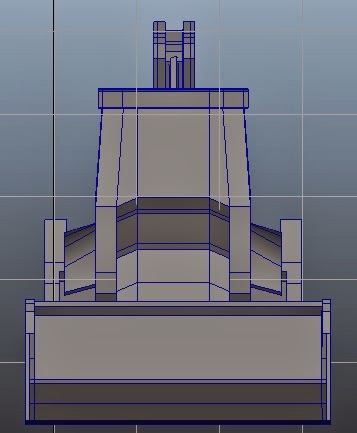

Side View
Front View
Perspective
The Modelling - Rebuilding
At this stage of the modelling process, i had been slowly replacing components of the vehicle in a section by section method, branching away from a full piece of looping geometry towards many smaller sections of detail combined to gather in the same fashion as a DIY model car. Not only does this remove a lot of the confusion, it also makes it far easier to work with as each detail can be made from scratch without having the worry about connecting geometry.
The modelling is going very nicely at this stage but i may find myself simplifying certain areas such as the rear machinery as i have only left just over two thousand Tris to fully re-make the main tractor body and wheels which could lead to some issues further down the line.
To make a lot of the components within the front and back machinery, i was to use a lot of primitive objects, extruding and generally shaping them in relation to mainly the side view as this showed the best structure, allowing me to even duplicate some sections of hydraulics which i could then mirror to the opposite side of the model which greatly simplified the overwhelming number of pipes/bars.
Although i had reference images from the scoop, a lot of this was down to guess work and a lot of extrusions, especially with the eight metal spikes on the very tip of the loader but as the mirror geometry tool is always readily available, i only had to model one half and i could then copy over any changes perfectly without any risk of errors within the geometry.
For the rear hydraulic machinery, the modelling was far more awkward as the shape of the vehicle making it near impossible to take decent reference photos of anything beyond the side panels or the tool piece itself. These components looked almost slightly twisted on my front perspective shot so i relied heavily on the closeup photos i took to detail each individual piece of geometry whilst using the slightly scewed front shot to then scale them.
Modelling the main bar pieces was incredibly time consuming due to the difficulties in gathering suitable reference but through a lot of trial and error, i eventually managed to get everything looking up to a suitable standard.
It may be rather high poly in its current state but i could probably use this to my advantage when it comes to creating the normal map as i could simply re-make the faces of each key piece of geometry and then add extra edge loops for more realistic smoothing. I estimate to have the rest of the model fully built and optimised by Tuesday as the more complicated geometry is now out the way, leaving me with a much more manageable section. I estimate roughly twelve hours more work until i can call it complete.
Subscribe to:
Comments (Atom)