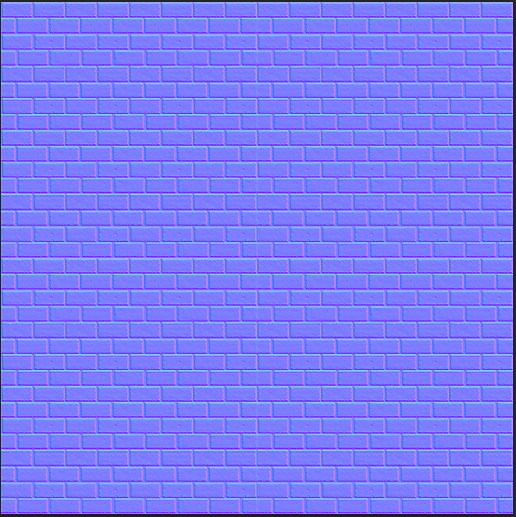Importing The Assets
The first step within UDK was to import all of my meshes which had previously be exported on the centre point in Maya as 'FBX' files. For the meshes and diffuse textures, all i had to do was create a new package and drag them in from their file location, the normal maps on the other hand required me to first adjust their compression technique to 'Normal Map' or UDK wouldn't recognise them as anything beyond flat images. After getting all of these files loaded in to my new package, i was then entirely ready to create 'Texture' files within my package to connect the diffuse and normals together so i could then apply them to each mesh.
Connecting each component's texture together was quite a simple task, just forcing me to right click the package window and create a new 'Texture'. Double clicking each of these, i was presented with a menu with a list of options relating to their function within a texture and a small grey box next to each one. I simply dragged each diffuse and normal from my package in to the new menu when appropriate whilst connecting the diffuse textures to the diffuse boxes and the normal maps to the normal boxes.
Once i then clicked the tick option in the top left corner of the window, all the changes were saved. Looking at the previous on the left hand side, i could then apply each of these to the meshes. As i also had a alpha map, i created a 'Constant' and 'Multiply' node, attaching these to my specular which allowed me to edit the brightness of my original specular map at any time by simply changing the value of the constant node. This stopped me from having to jump between Photoshop every time i wanted to make an adjustment.
To then apply these textures to each mesh, i double clicked the meshes, one by one and under the 'LODinfo' tab, i clicked each of the drop-down menus until a material option appeared with a small green arrow next to it. By selecting the appropriate full texture file from the package and then clicking this option, i could instantly assign them. Whilst at this, by un-ticking the 'Use Simple Box Collision', 'Use Simple Line Collisions' and 'Use Simple Rigid Body Collision' i was able to instantly give each mesh full collision. I tried previously to create my own collision and also attempted the auto-collision options but none of these options ended up working correctly.
The final step was to drag and drop every textures mesh in to the scene and with the maya version loaded up in a new window; re-create the scene within the UDK window. This may have been rather awkward but after a bit of trial and error, i managed to set up the entire scene, well under budget and was ready to take my render shots.
After adjusting the world sun direction and re-building the lighting, i removed the HUD via console commands, ensured the lightmaps were working correctly and then used the command 'Tiledshot 4' to take some very high quality screenshots.
Friday, 11 April 2014
The Scene
The Props
To start, i spent a while looking at construction sites in the Derbyshire area and noticed a few components which practically made up the entire site. This involved cones, corrugated metal fences, bricks and concrete blocks so with these i could practically create any form of construction site by simply changing their placement within the scene. As all of these props are relatively blocky, it gave me a lot to work with alongside the very limiting 1000 poly-count.
These didn't take too long to construct but i had to ensure that the fence could be copied without looking too much out of place whilst also hiding as much of the background as physically possible just in case i decided to include a wall.
To make the entire UVing process easier and to also allow myself to use tillable textures, i decided to use four 512 x 512 textures instead of the single 1024 x 1024. With this, the fence and support block quite happily fit on a single 512 whilst the cone and block then fit on another 512 although no where near as neatly. With the ground on its only 512 it left me with one 512 spare.
I could have simply broke the last one in to four 256 x 256 textures for vertex painting but instead decided on using it for a brick backdrop as the vast majority of the seems can very easily be covered by the fence panels.
The final step in the planning then was to organise the scene, ensuring that it would provide me with a decent full shot from two different angles for my render. With the low poly nature of my props; i managed to create a semi-circle of fences, three oddly angles cones and a huge assortment of bricks without going over budget.
This just left the texturing phase.
Texturing
Texturing in general was a fairly enjoyable task even with the lower quality 512 texture maps. To help improve the quality as much as possible, i first textured each UV sheet in 1024 so i could then sharpen it using filters before downscaling each one to the appropriate 512.
After creating high poly variants of each prop and baking both the normal maps and ambient occlusion maps in X-normals, i could place each AO on the correct snapshot and begin working on the textures.
The brick texture simply consisted of a few home-made stippled brushes, combined with a sandstone wall and a pillow emboss using an invisible black line to just show the glow, really bringing out its shape. For the cone itself, i started with a simple orange colour and warped a black - white - black gradient using the transform tools and then using a variety of layer styles to make the inner flow of each section. This was fairly time consuming but the end result was worth it.
For the fence and stand, i combined a wide variety of metal textures on top of a the previously generated AO map. After adding some emboss layer styles and inner shadows, i managed to create a texture that i was generally quite happy with but due to the downscaling, a lot of the specific detail i relied on had been almost entirely removed. For the base; i re-used the brick texture created previously combined with an inner shadow and finally for the pipe i utilised a rusted pipe base texture with the shine from a polished pipe overlayed to make a semi-realistic metal texture.
The ground was incredibly simple as all i had to do was overlay and play around with a variety of dirt, wood and stone textures before creating a high pass, off-setting the image by 256 pixels and altering the general colour scheme, ensuring that i was left with a brownish tillable texture that i could then easily use for the floor/ base.
As i decided eventually to have a brick back drop to hide the sky-box, i utilised a 5 and a half brick segment from a sand stone wall before off-setting it, filling in any errors and attempted to make it fully tillable. To really bring out the bricks, i created a new layer, put it on multiply and coloured in all the gaps between the bricks. After upping the general light factor of the bricks i could then call it done. It doesn't tile perfectly but quite happily does the job.
To enhance all of the normal maps for each texture, i started with the basics i baked earlier before creating a second copy of each individual texture sheet, combining them and then using the x-normal 'high to normal' plug-in to generate a partially detailed map. I then duplicated these layers, set the new ones to overlay, surface blurred then and then overlayed the newly created normal maps over the base variants.
With all the normal maps fully generated i loaded them straight in to Maya, applied them to my meshes and it gave me a good of idea of how i wanted it all layed out and how it would then look when fully imported in to UDK, ready to be presented.
To start, i spent a while looking at construction sites in the Derbyshire area and noticed a few components which practically made up the entire site. This involved cones, corrugated metal fences, bricks and concrete blocks so with these i could practically create any form of construction site by simply changing their placement within the scene. As all of these props are relatively blocky, it gave me a lot to work with alongside the very limiting 1000 poly-count.
These didn't take too long to construct but i had to ensure that the fence could be copied without looking too much out of place whilst also hiding as much of the background as physically possible just in case i decided to include a wall.
To make the entire UVing process easier and to also allow myself to use tillable textures, i decided to use four 512 x 512 textures instead of the single 1024 x 1024. With this, the fence and support block quite happily fit on a single 512 whilst the cone and block then fit on another 512 although no where near as neatly. With the ground on its only 512 it left me with one 512 spare.
I could have simply broke the last one in to four 256 x 256 textures for vertex painting but instead decided on using it for a brick backdrop as the vast majority of the seems can very easily be covered by the fence panels.
The final step in the planning then was to organise the scene, ensuring that it would provide me with a decent full shot from two different angles for my render. With the low poly nature of my props; i managed to create a semi-circle of fences, three oddly angles cones and a huge assortment of bricks without going over budget.
This just left the texturing phase.
Texturing
Texturing in general was a fairly enjoyable task even with the lower quality 512 texture maps. To help improve the quality as much as possible, i first textured each UV sheet in 1024 so i could then sharpen it using filters before downscaling each one to the appropriate 512.
After creating high poly variants of each prop and baking both the normal maps and ambient occlusion maps in X-normals, i could place each AO on the correct snapshot and begin working on the textures.
The brick texture simply consisted of a few home-made stippled brushes, combined with a sandstone wall and a pillow emboss using an invisible black line to just show the glow, really bringing out its shape. For the cone itself, i started with a simple orange colour and warped a black - white - black gradient using the transform tools and then using a variety of layer styles to make the inner flow of each section. This was fairly time consuming but the end result was worth it.
For the fence and stand, i combined a wide variety of metal textures on top of a the previously generated AO map. After adding some emboss layer styles and inner shadows, i managed to create a texture that i was generally quite happy with but due to the downscaling, a lot of the specific detail i relied on had been almost entirely removed. For the base; i re-used the brick texture created previously combined with an inner shadow and finally for the pipe i utilised a rusted pipe base texture with the shine from a polished pipe overlayed to make a semi-realistic metal texture.
The ground was incredibly simple as all i had to do was overlay and play around with a variety of dirt, wood and stone textures before creating a high pass, off-setting the image by 256 pixels and altering the general colour scheme, ensuring that i was left with a brownish tillable texture that i could then easily use for the floor/ base.
As i decided eventually to have a brick back drop to hide the sky-box, i utilised a 5 and a half brick segment from a sand stone wall before off-setting it, filling in any errors and attempted to make it fully tillable. To really bring out the bricks, i created a new layer, put it on multiply and coloured in all the gaps between the bricks. After upping the general light factor of the bricks i could then call it done. It doesn't tile perfectly but quite happily does the job.
To enhance all of the normal maps for each texture, i started with the basics i baked earlier before creating a second copy of each individual texture sheet, combining them and then using the x-normal 'high to normal' plug-in to generate a partially detailed map. I then duplicated these layers, set the new ones to overlay, surface blurred then and then overlayed the newly created normal maps over the base variants.
With all the normal maps fully generated i loaded them straight in to Maya, applied them to my meshes and it gave me a good of idea of how i wanted it all layed out and how it would then look when fully imported in to UDK, ready to be presented.
Subscribe to:
Comments (Atom)